

In this topic the Quote Enhancements will be explained.
In standard Microsoft Dynamics 365 Field Service a work order quote can be created via an Opportunity. Standard Field Service quotations lack quite some information for quoting a work order, such as incident types, customer assets and service tasks.
In Advanced Field Service work order quotations have been implemented on top of the standard quote process. In the diagram below you can see that we have added Quote Incidents, Quote Incident Customer Assets and Quote Service Tasks. Defaults from Incident type as well as Customer Asset Type Incident Types are loaded into the quote automatically. Further, warrant discounts and agreement coverage discounts are being checked when customer assets are added in the quote.
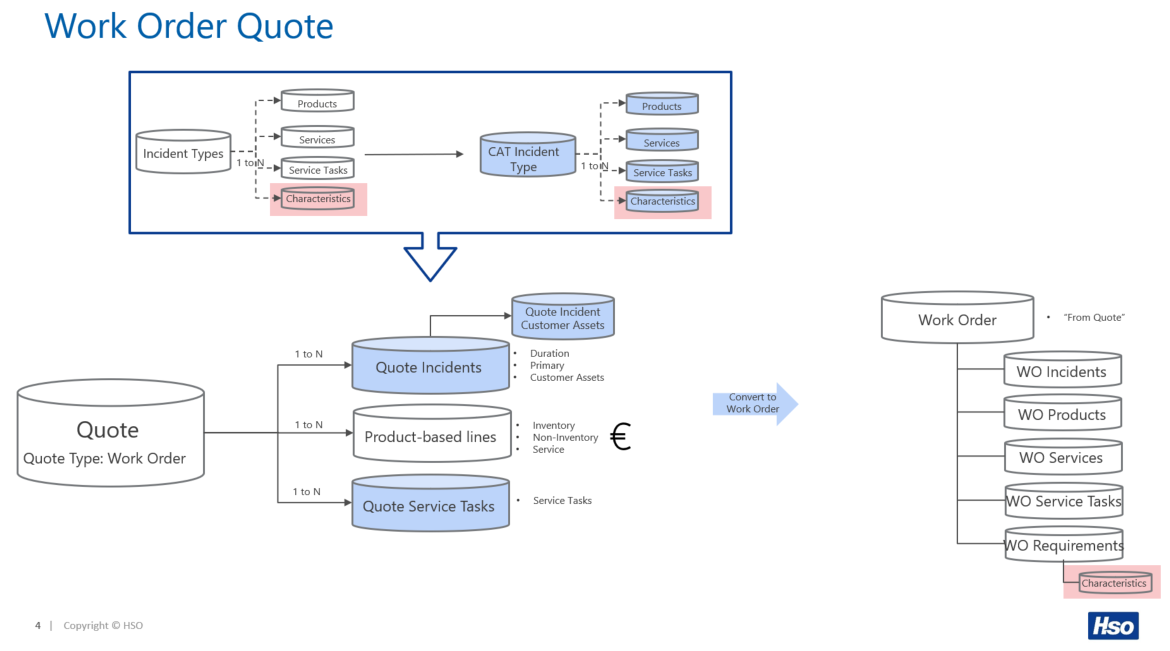
When a quote is created the field Quote Type will be defaulted with value Work Order. Based on the quote type Work Order a form will be called that shows the tabs Incidents, Customer Assets, Products, Services and Service Tasks.
The fields Price List, Currency and Tax related fields are defaulted from the selected potential customer. The field Discount Coverage Date is used for searching any warranty discounts and agreement coverage discounts that might be linked to the customer asset(s) that are inserted in the quote. Based on this date any valid warranty coverage or agreement coverage will be taken into account when products and services are added to the quote.
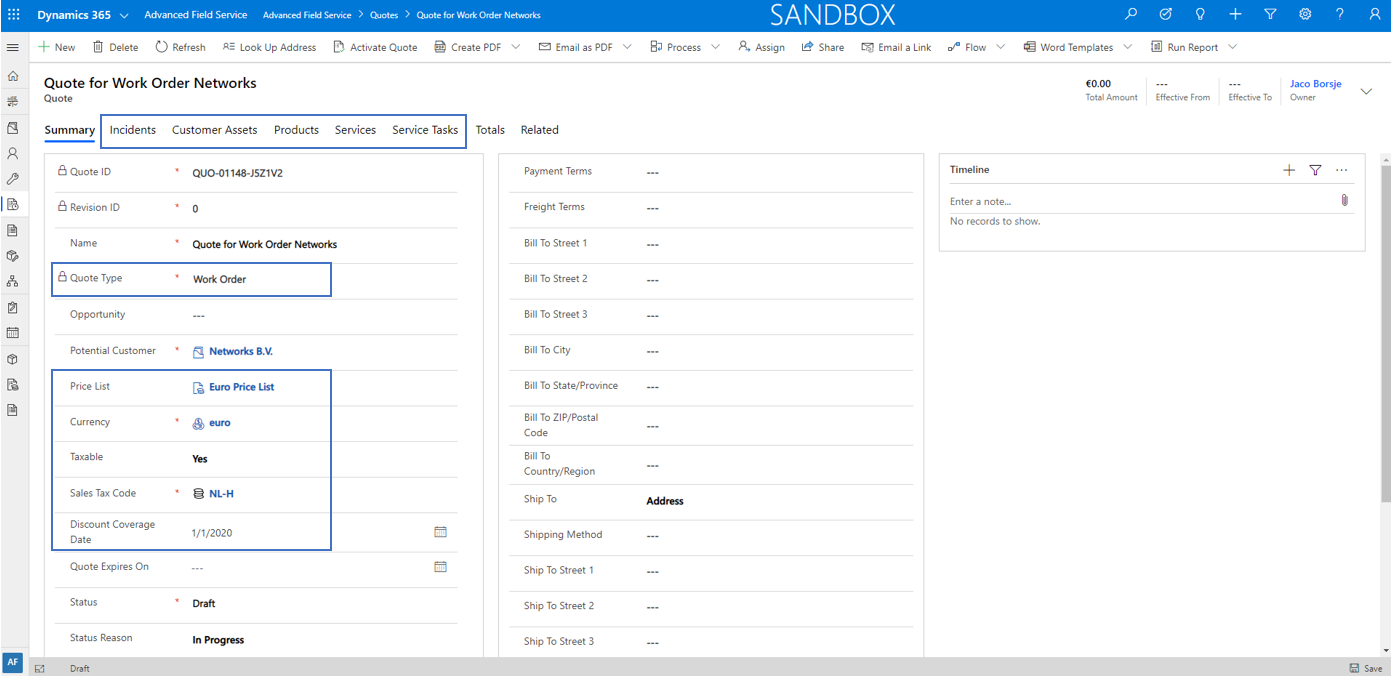
When the quote header is saved it is possible to insert one ore more Quote Work Order Incidents. Once saved a plugin will be fired to load the Incident Type defaults (products, services and service tasks), if they have been defined in the setup of the Incident Type. The defaults are loaded in the background and changes may not take effect immediately.
Be aware that Incident Type Characteristics are not loaded into the quote. They will be inserted into the work order requirement once the quote is converted to a work order.
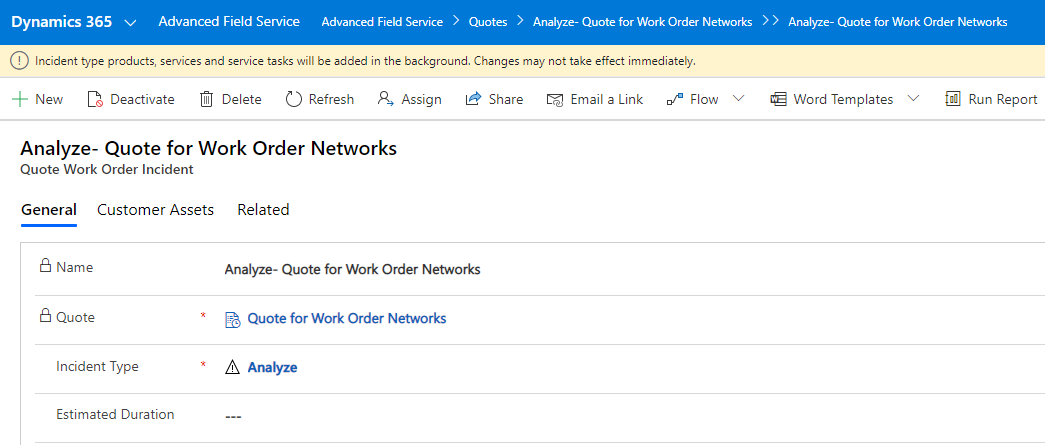
If the initial defaults are loaded from the incident type, they will not yet be linked to a customer asset and hence warranty coverage and agreement coverage cannot be detected yet (this concerns both products and services untill a customer asset is inserted into the quote).

When a Quote Work Order Incident is saved, a customer asset or multiple customer assets can be linked to it. This action can be performed in the tab Customer Assets in the details of the Quote Work Order Incident or directly via the quote tab Customer Assets. There are two ways to insert customer assets, either one by one (left button) or in a multiselect action (right button).
If inserted one at a time, the quote work order incident and the customer asset should be entered. Note that the first customer asset inserted in a quote will get the flag Is Primary automatically set to Yes. This is necessary for the convert to work order process, as a work order has a Primary Incident Type and Primary Customer Asset. When multiple customer assets are part of the quote, it is possible to switch the Is Primary flag on a quote work order customer asset.
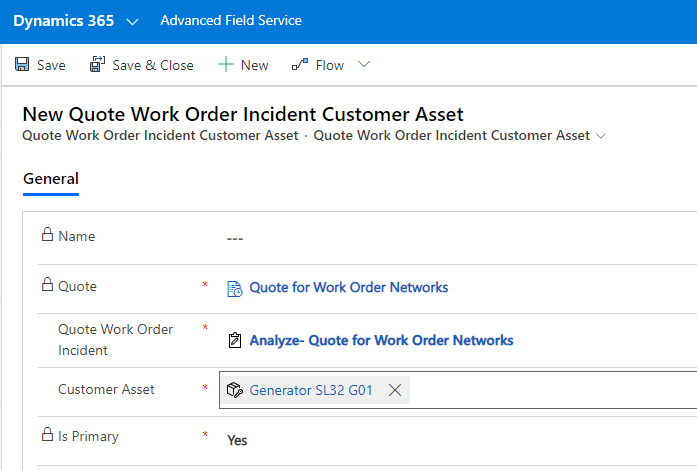
When a customer asset is added to the quote and linked to the quote work order incident, be aware of the following things to happen:
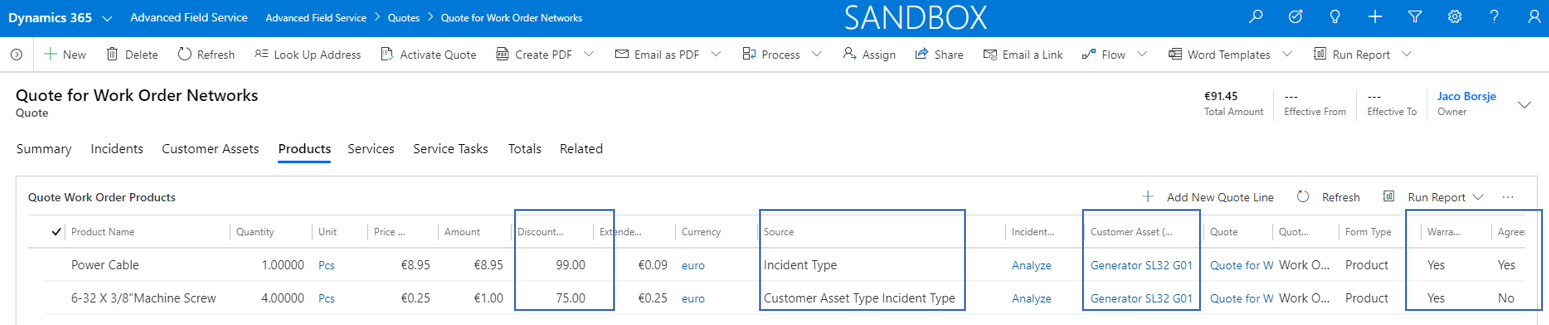
If multiple customer assets are inserted in one action, the quote work order incident and the customer assets should be entered.
Once saved a plugin will be fired to load the Customer Asset Type Incident Type Defaults (products, services and service tasks), if they have been defined in the setup of the Incident Type. The defaults are loaded in the background and changes may not take effect immediately.
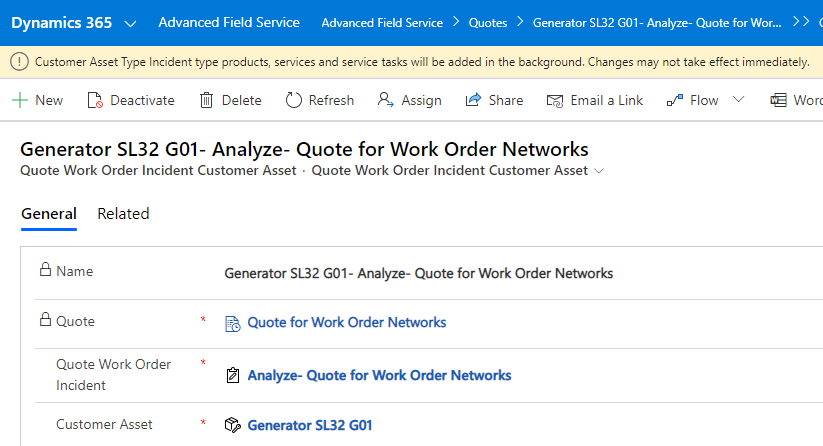
Be aware that Customer Asset Type Incident Type Characteristics are not loaded into the quote; they will be inserted into the work order requirement once the quote is converted to a work order.

Note there can only be 1 customer asset defined as Is Primary in the quote work order (changing is possible and will update the initial primary customer asset to No).
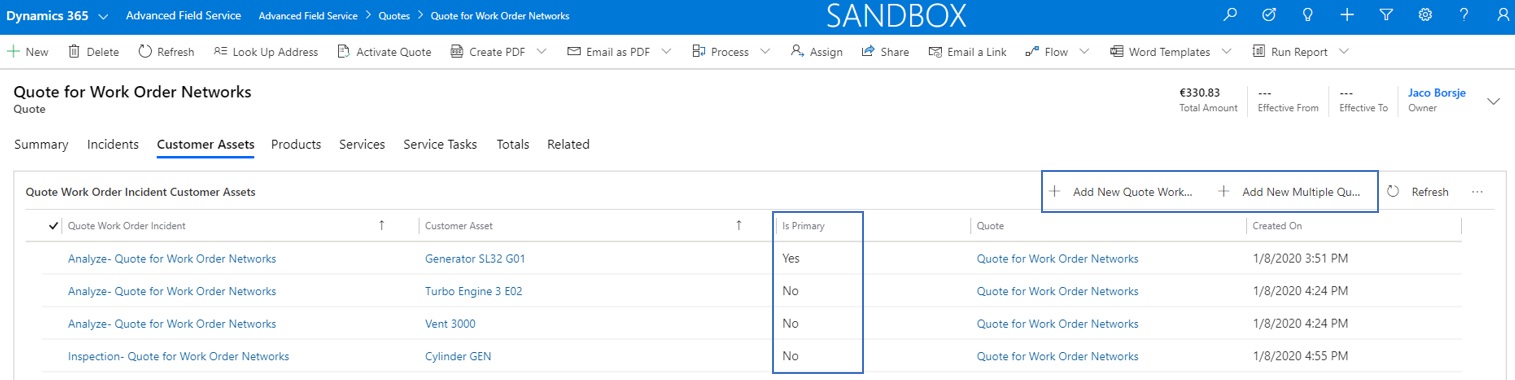
Quote work order products are loaded automatically from the incident type and from the customer asset type incident type. Of course it is also possible to add products manually in the quote. When added manually, the warranty discount % and agreement coverage discount % checks will be fired as well.
When a warrant discount % or agreement coverage discount % is detected, the highest percentage found will be applied to the product. Note that the flags Warranty and Agreement Coverage are displayed for information purposes only, they cannot be changed. If a user wants to apply a different discount % then the Adjust Discount % flip switch can be used for that purpose.
Prices are loaded based on the price list from the quote. If a user wants to apply a different price then the Pricing flip switch can be used for that purpose.
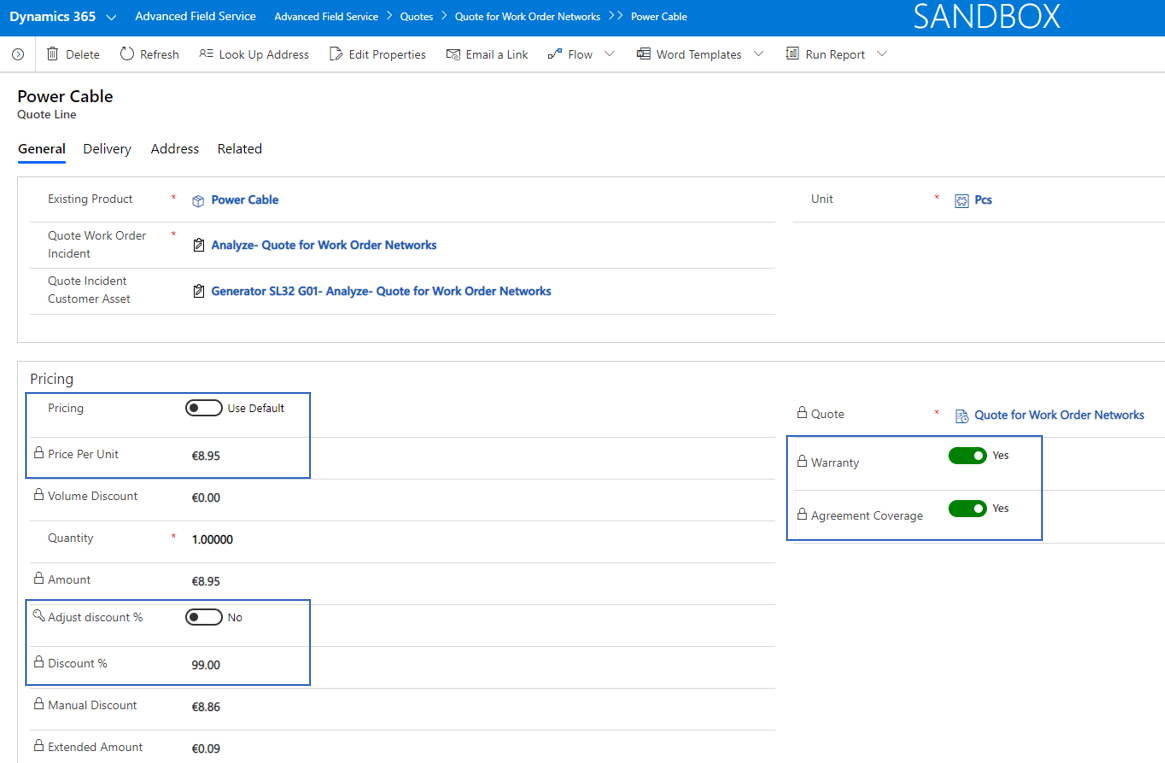
Quote work order services are loaded automatically from the incident type and from the customer asset type incident type. Of course it is also possible to add services manually in the quote. When added manually, the warranty discount % and agreement coverage discount % checks will be fired as well.
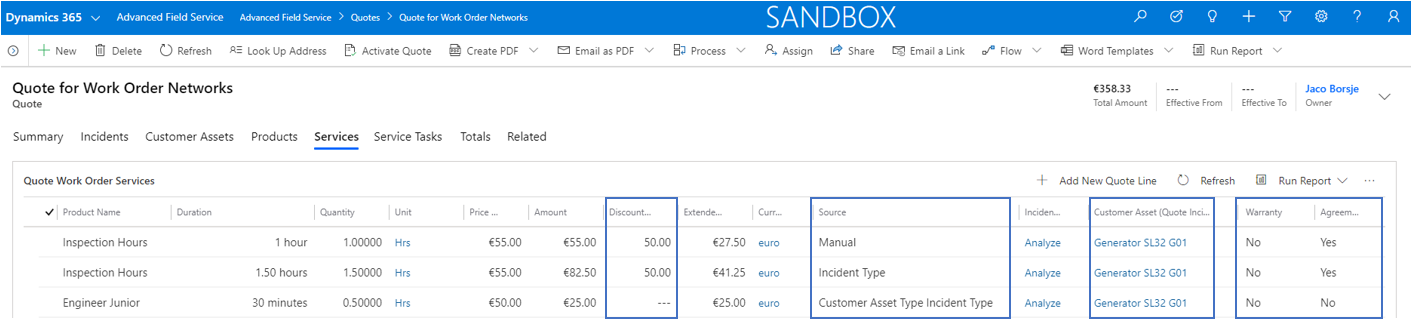
When a warrant discount % or agreement coverage discount % is detected, the highest percentage found will be applied to the service. Note that the flags Warranty and Agreement Coverage are displayed for information purposes only, they cannot be changed. If a user wants to apply a different discount % then the Adjust Discount % flip switch can be used for that purpose.
Prices are loaded based on the price list from the quote. If a user wants to apply a different price then the Pricing flip switch can be used for that purpose.
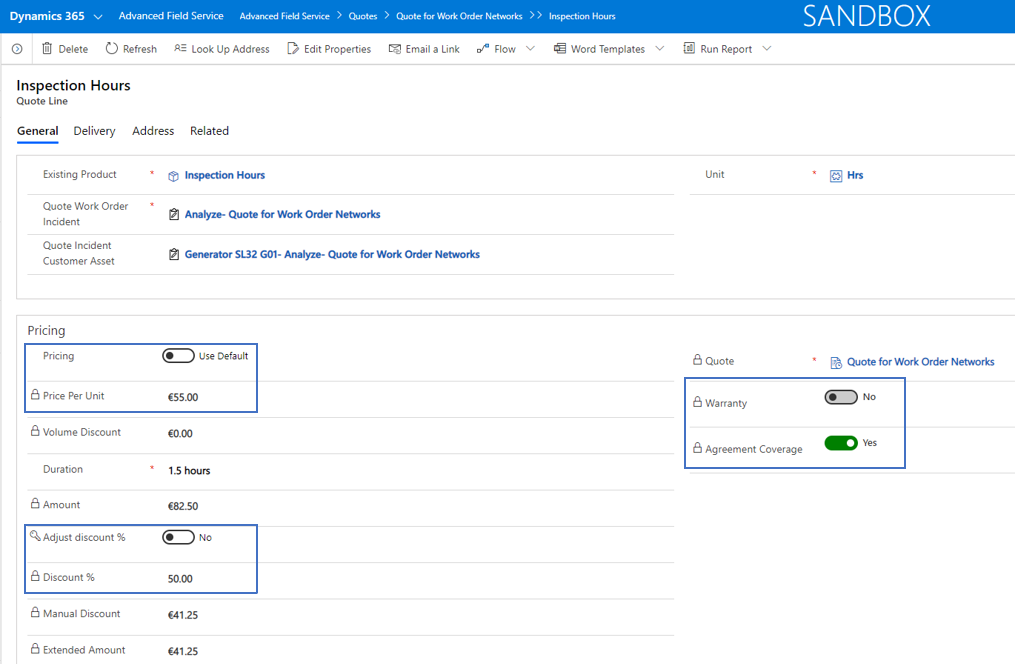
Quote work order service tasks are loaded automatically from the incident type and from the customer asset type incident type.
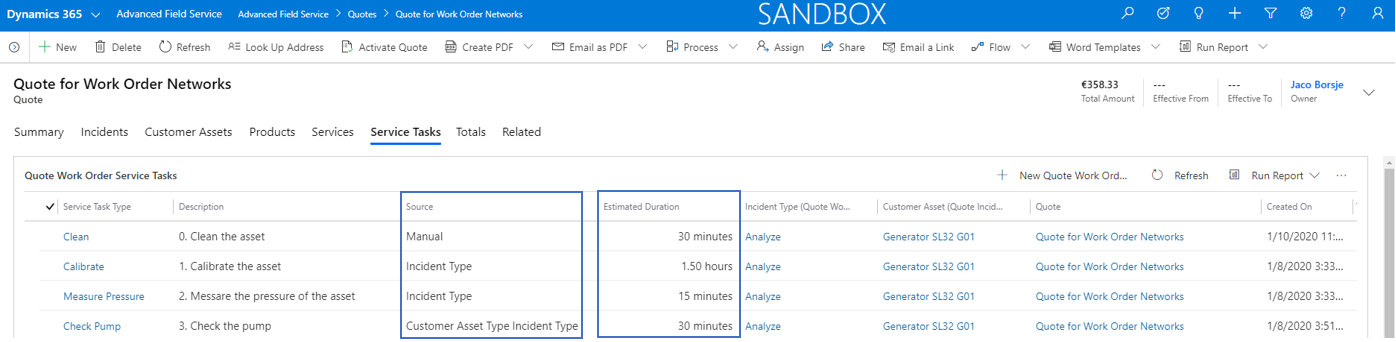
Note that the sum of the estimated duration of the service tasks are updated in the related quote work order incidents:
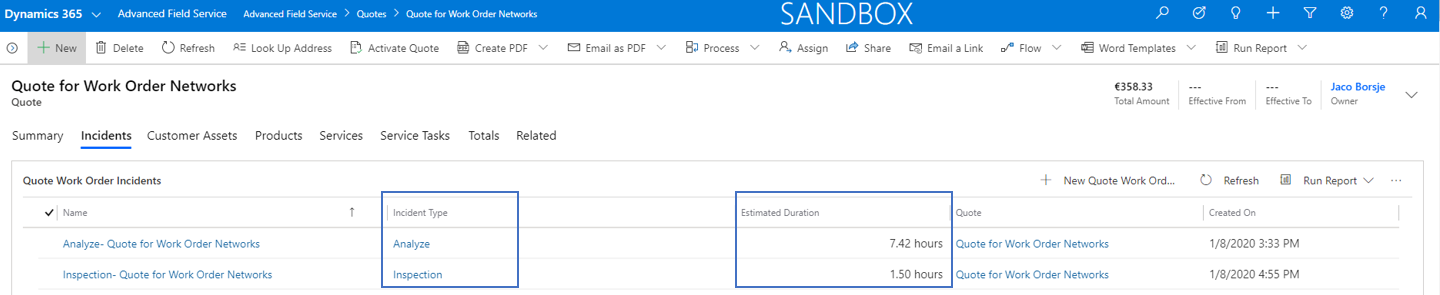
Of course it is also possible to add service tasks manually in the quote. When added manually, the estimated duration and description will be loaded from the setup of the service task.
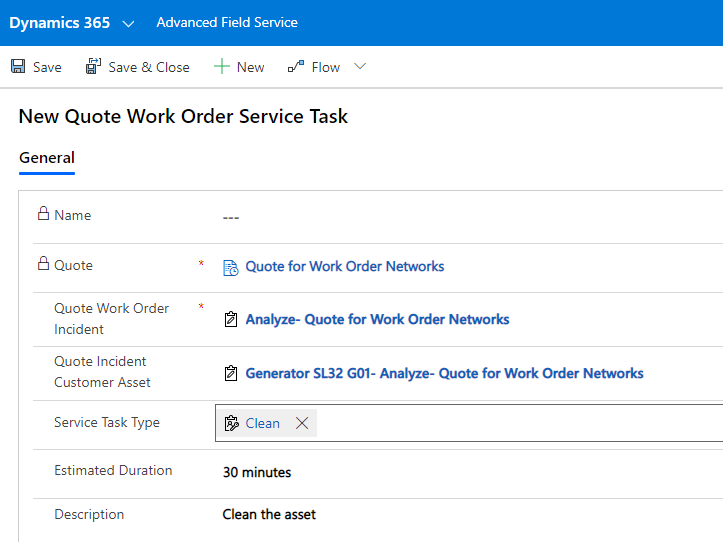
A new field Discount Coverage Date has been added to the work order in order to influence the date that is used in the search for warranty coverage and agreement coverage. When the date field is left blank, the created on date will be used for the search. However, it is also possible to forward or backdate the work order. By doing that it is possible to link a work order to an agreement that was active in the past, but is now already expired. In that scenario the agreement coverage will still be applied. The same counts for warrany coverage. If the warranty end date of a customer asset has expired, it is still possible to trigger the warranty coverage by backdating the work order using the discount coverage date.
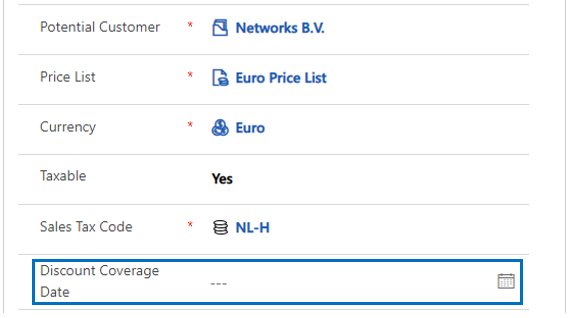
When the quote is finished, the quote can be activated and send to the customer. Once accepted by the customer, the quote can be converted to a work order which will result in an exact copy of all the quote details in the work order that will be created.
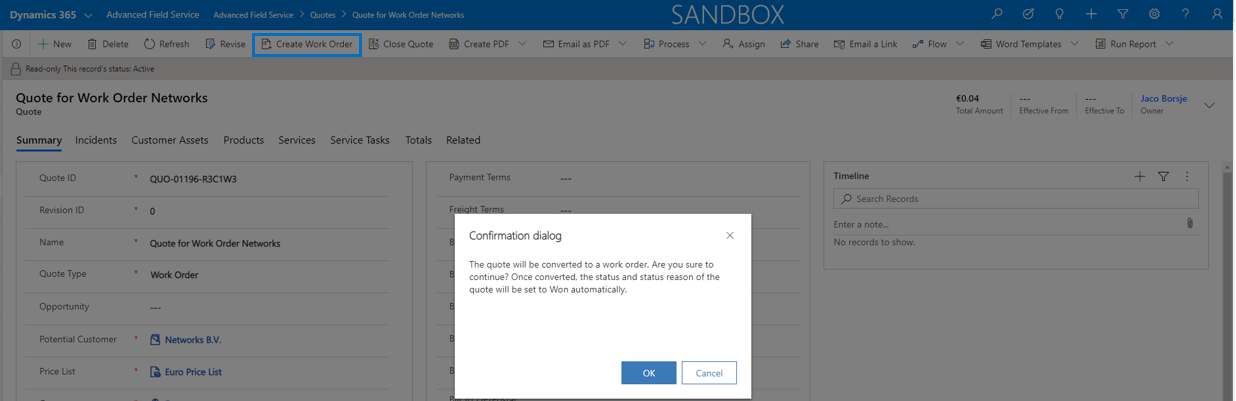
Once the quote is converted the Status and Status Reason is set to Won and the field Converted To Work Order is set to Yes and the link to the work order is displayed. In the work order itself, the quote is visible in section Related To on tab Settings of the work order.
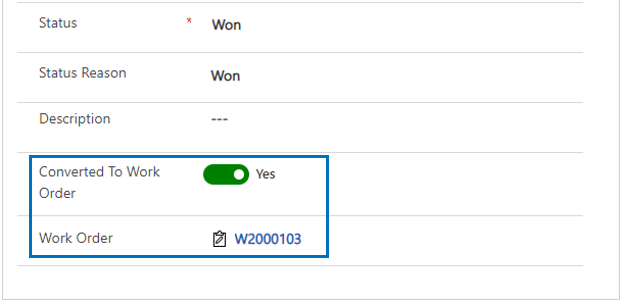
In standard Microsoft Dynamics 365 Field Service an agreement quote can be created via a Quote (service based lines). Standard Field Service agreement quotations lack some information for quoting an agreement, such as invoicing setup and Advanced Field Service related functions.
In Advanced Field Service agreement quotations have been implemented on top of the standard quote process. In the diagram below you can see that we have added Quote Invoice Setup, Quote Invoice Products, Quote Customer Assets, Quote SLA Setup and Quote Coverage Terms.
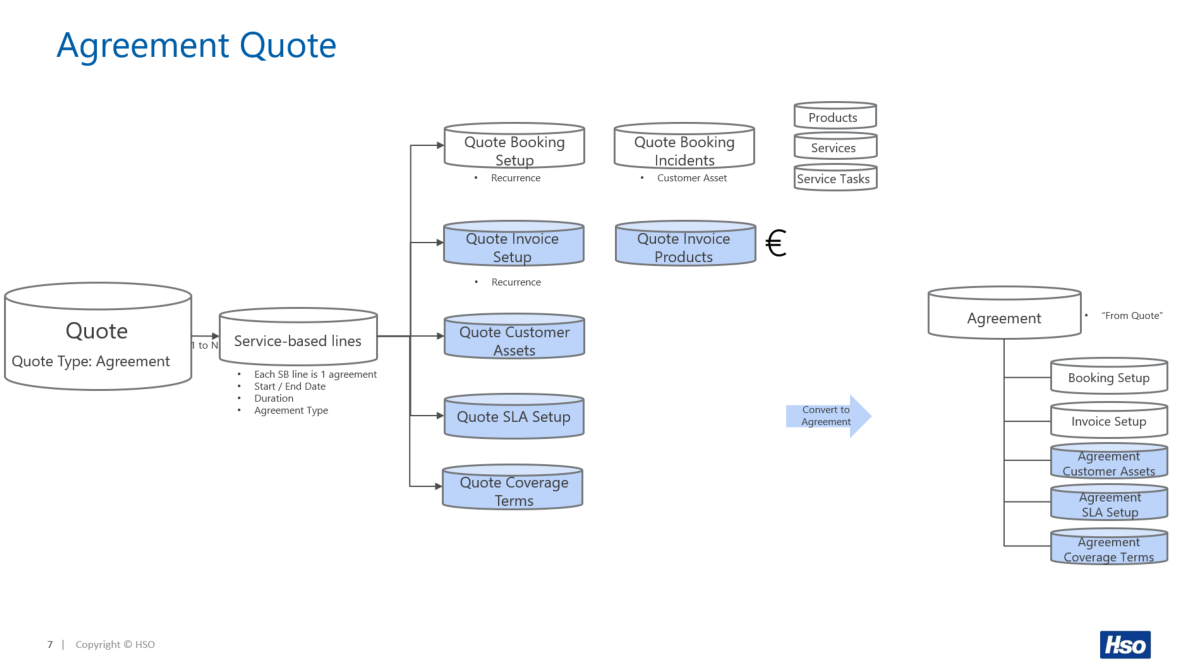
When a quote is created for an agreement, the field Quote Type need to be set to value Agreement. Based on the quote type Agreement, the tab Quote Agreement Lines becomes active. The fields Price List, Currency and Tax related fields are defaulted from the selected potential customer.
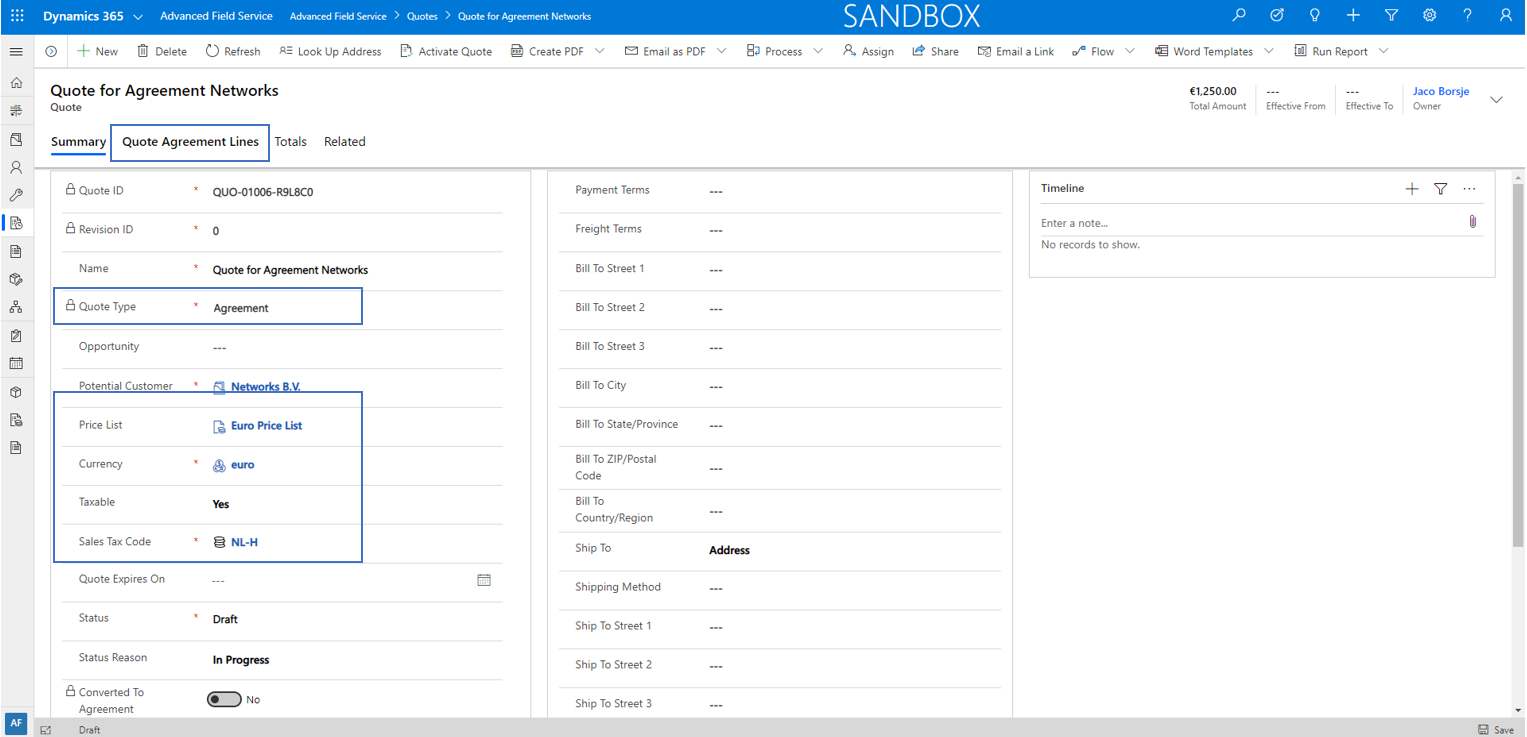
On tab Quote Agreement Lines it is possible to create one or more quote agreement lines. The fields Agreement Type, Write-in Product, Start Date and End Date need to be entered before the line can be saved. When a quote agreement line is saved it is possible to define Quote Booking Setups, Quote Invoice Setups, Quote Agreement Customer Assets, Quote Agreement SLA Setup and Quote Agreement Coverage Terms.
Note that for each quote agreement line, a separate agreement will be created when the quote is converted.
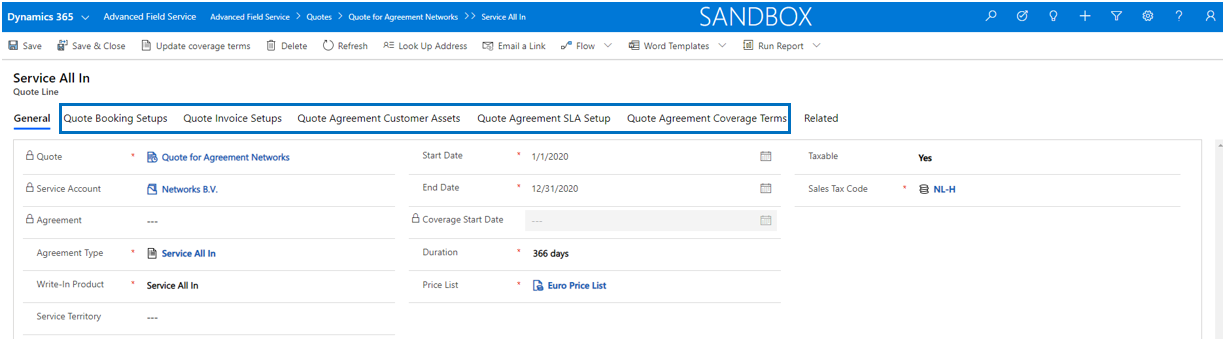
Note that for each quote agreement line, a separate agreement will be created when the quote is converted.

The entity Quote Booking Setups is used to define preventive maintenance activities that can be executed and covered under an agreement. The quote booking setup is exactly the same as the standard booking setup of an agreement.

The entity Quote Invoice Setups is used to define the agreement invoice products that will be invoiced in an agreement. The quote invoice setup is exactly the same as the standard invoice setup of an agreement, except for the invoice recurrence definition.
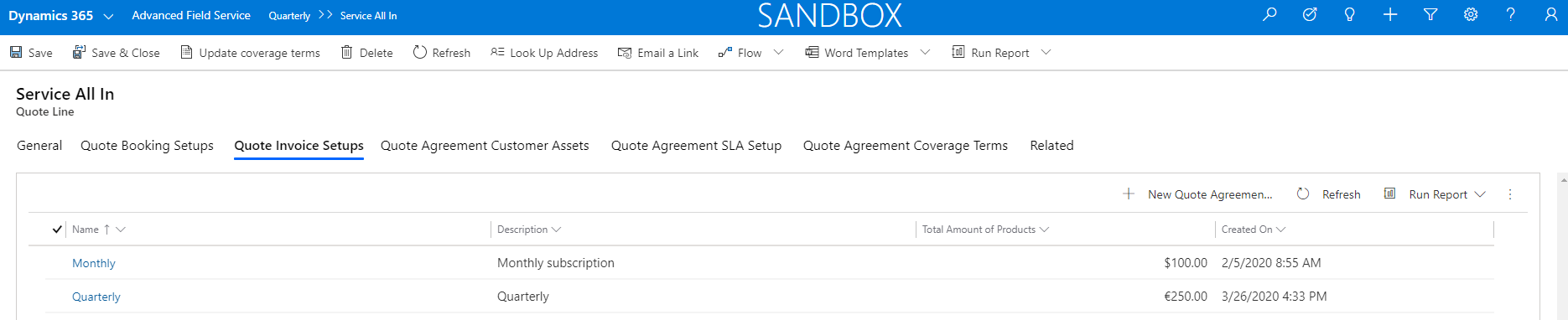
In the quote invoice setup details, the invoice recurrence should be defined in a different way than it is available in standard agreement invoice setup. Once an agreement quote is converted to an agreement, the recurrence will be transferred to the standard invoice recurrence dialog.
The field Total Amount of Products is calculated as the sum of all the quote invoice products that are defined for the selected qote invoice setup.
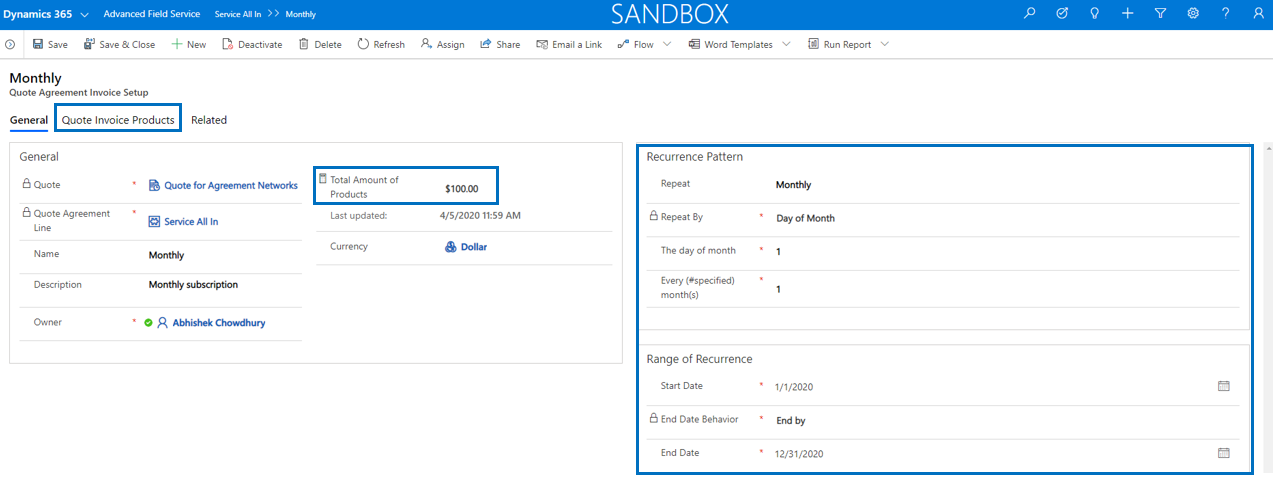
The entity Quote Agreement Customer Assets is used to define which customer assets are covered under an agreement. This is mainly used for the determination of agreement coverage and to detect an agreement upon creation of cases and work orders.
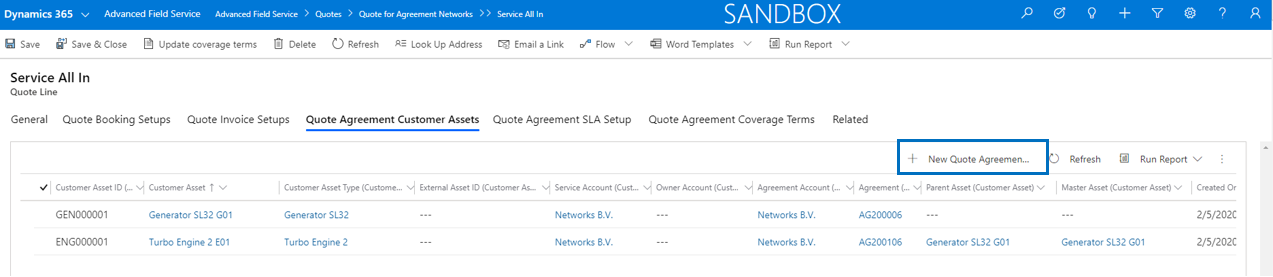
Via the button New Quote Agreement Customer AssetsIt is possible to add existing customer assets from the customer of the quote. Based on Advanced Field Service Settings parameter Add Sub Assets to Agreement it depends if sub assets are inserted automatically, based on a prompt question or not at all.
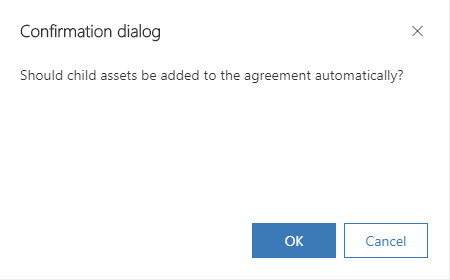
A customer asset can only be inserted once into the same agreement quote. If a user attempts to insert the same customer asset again, an error message will be thrown. It is possible to insert the same customer asset in different agreement quotes.
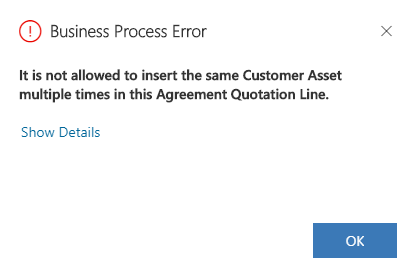
The entity Quote Agreement SLA Setup is used to define Case SLA’s ánd Work Order SLA's (*) that are covered under an agreement. A quote agreement SLA can be defined for all customer assets that are covered in the quote by leaving field Customer Asset empty. However, it is also possible to define customer asset specific quote agreement SLA's for both SLA entity Case as well as Work Order.
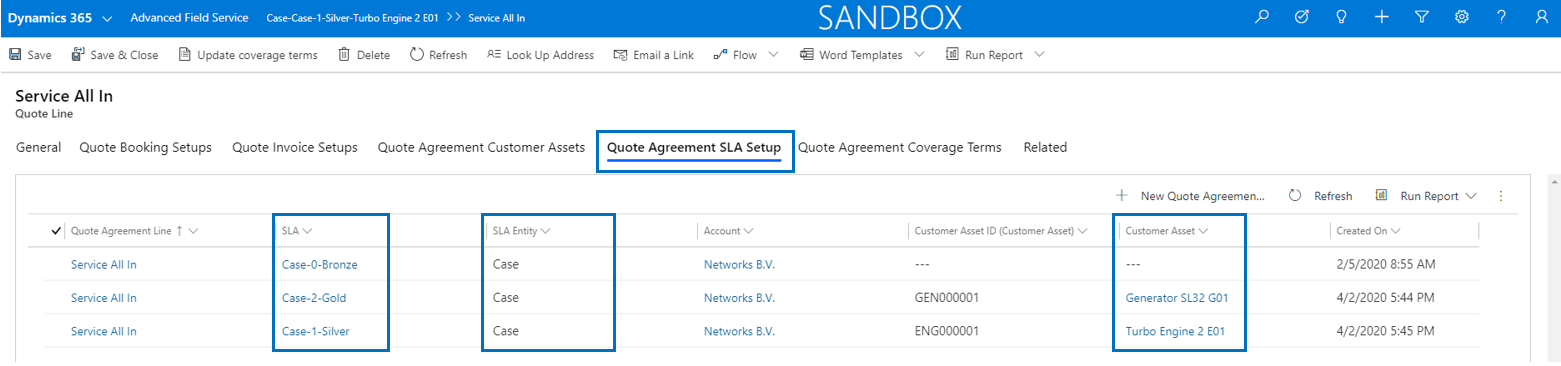
Note that a customer asset can only be linked to a quote agreement SLA record one time per SLA entity. An error message will be thrown if a user attempts to add a customer asset multiple times for the same SLA entity.
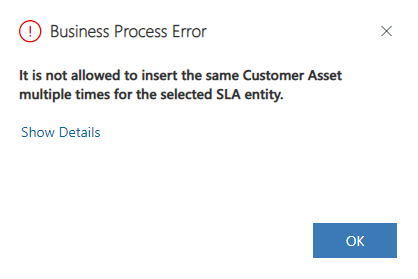
Note
The entity Quote Agreement Coverage Termsis used to define coverage in an agreement. Agreement coverage is in this context the coverage that you give to your customers which results in products and services not being invoiced when used in a work order. Coverage terms can be inserted based on the generic coverage terms or by creating the the quote agreement coverage terms manually.
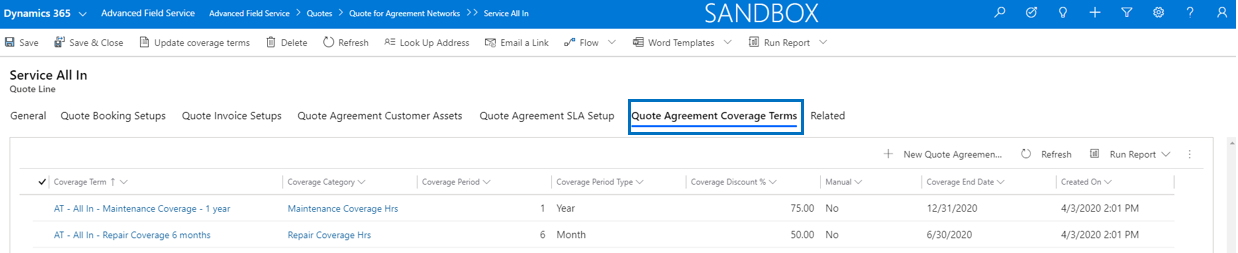
The terms can be loaded via the button UpdateCoverage Terms that can be found in the details of the agreement quote line. After selecting Update Coverage Terms, the cursor will jump to the field Coverage Start Date, which is used for calculating the coverage end date of the quote agreement coverage terms.
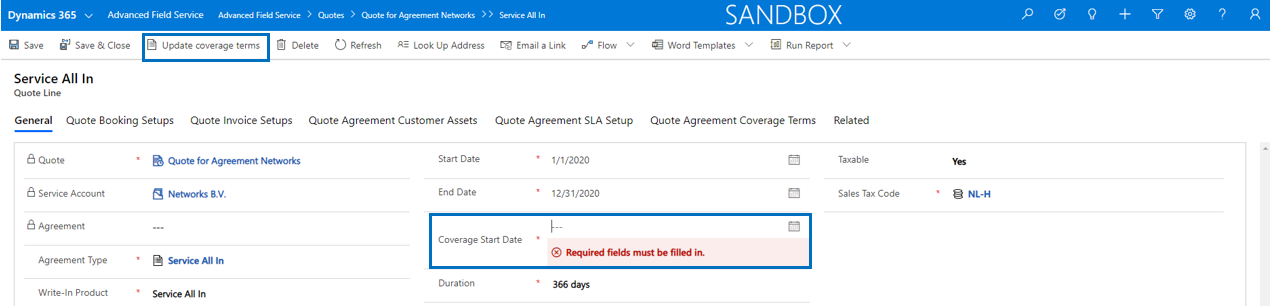
When the quote is finished, the quote can be activated and send to the customer. Once accepted by the customer, the quote can be converted to a work order which will result in an exact copy of all the quote details in the work order that will be created.
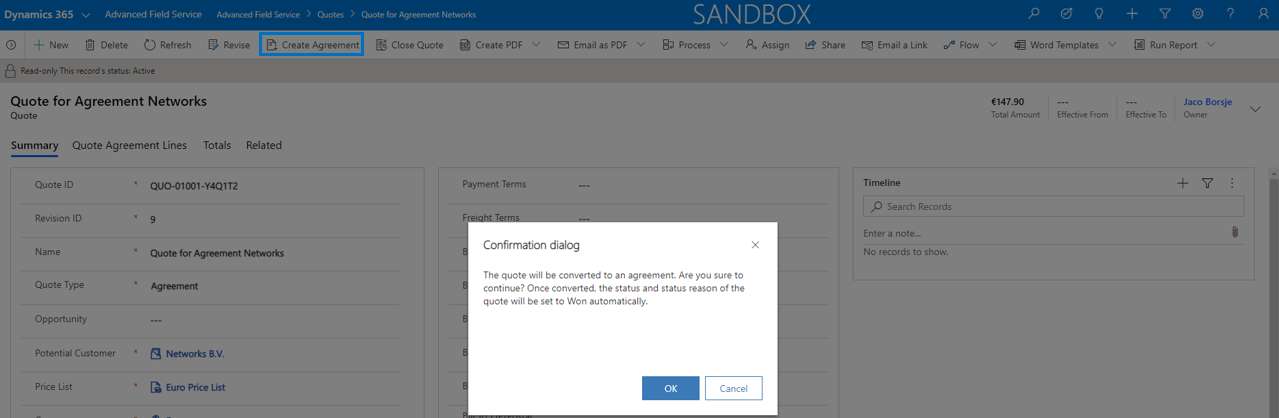
Once the quote is converted the Status and Status Reason is set to Won and the field Converted To Agreement is set to Yes.
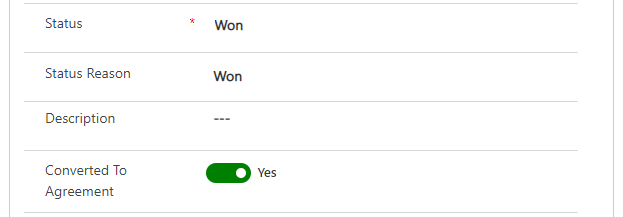
Tink to the agreement is displayed in the quote agreement line and in the agreement itself, the quote is visible in section General on tab Other of the agreement.
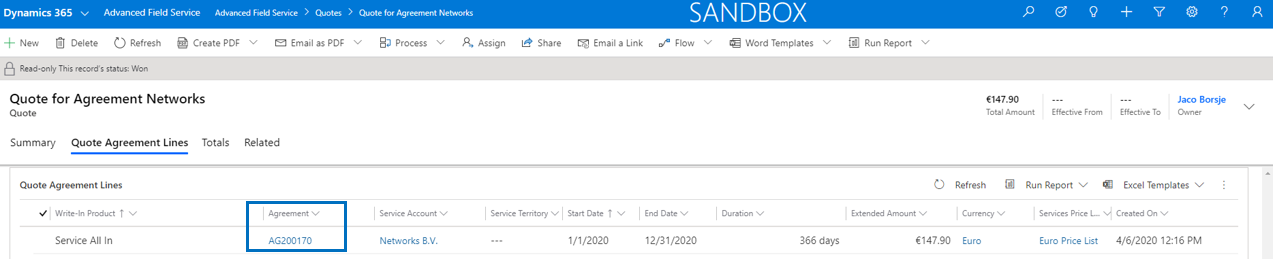
For both a work order quote as well as an agreement quote it is possible to create a revision. A revision of a quote can be created when the quote is activated.
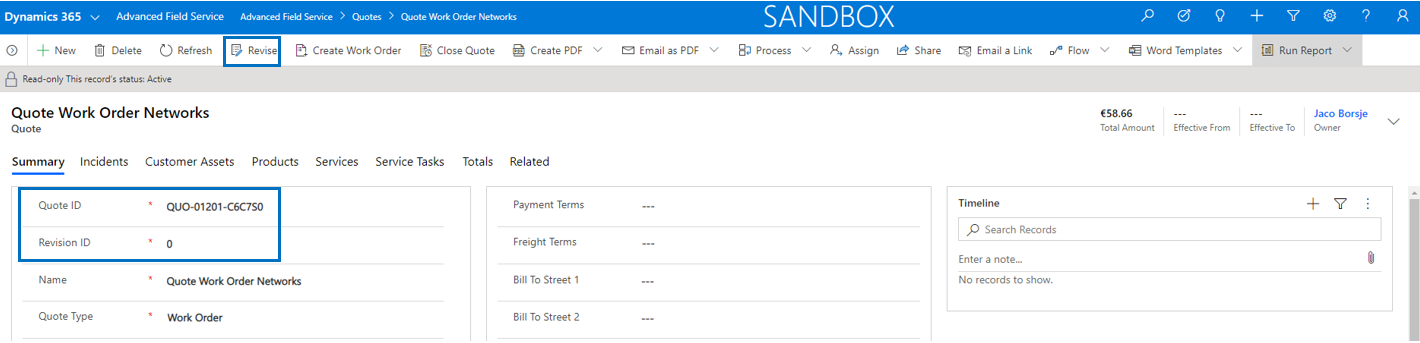
Once the revision is created, the quote and all it's related records will be copied to a new quote and the field Revision ID is raised to a higher number. The staus of the new quote will be set to Draft and the quote can be altered with the required changes.
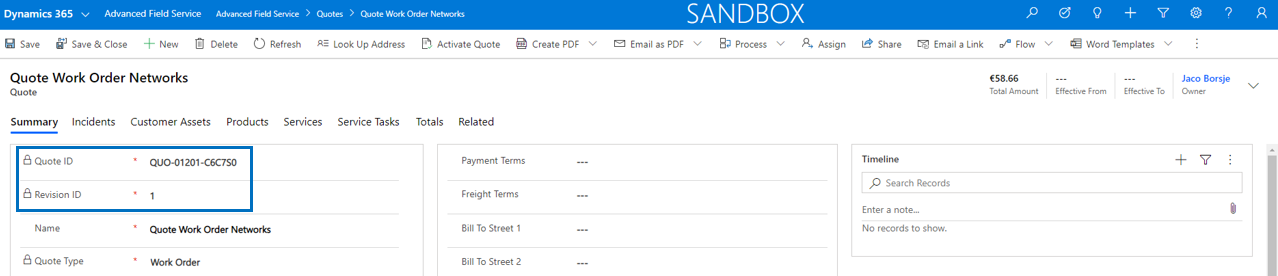
The original quote will be set to status Closed and the quote can not be converted anymore to a work order or an agreement.
